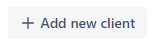Webhook Clients
Access details of external systems can be set up by creating webhook clients. Webhooks can be configured by adding them to webhook clients.
Webhook Clients are listed on this page.
Adding new webhook client
To create a new webhook client simply click on the Add new client button in the upper-right corner.
In the popup window you will be prompted to give a name and provide authentication information for the new webhook client. You can also set up a base URL and provide additional description for future reference.
Base URL:
You can set up multiple webhooks for each webhook client with slightly different URLs. You can configure the common part of these webhook URLs by setting the base URL for the client and then setting a URL relative to this base URL for different webhooks.
Authentication methods:
- If you choose HTTP Basic Authentication, you'll need to provide a username and a password that will be sent to the client by Team Trax in each webhook request in the Authorization header:
-
Authorization: Basic <the string "<configured username>:<configured password>" encoded in Base64>
-
- If you choose HMAC SHA-256 Authentication, you'll need to provide an app secret that will be used by Team Trax to calculate an SHA-256 hash value of each webhook request body, and then sent to the client in the Authorization header:
-
Authorization: HMAC-SHA256 <SHA256 hash value of the request body encoded in Base64>
-
After you've entered the desired values, please click the Add button. If you think you ended up here by accident, please press Escape key or click Cancel.
These clients are editable and removable in the future.
Once you've created a webhook client, you can add webhooks for this client by clicking the Webhooks button of the webhook client.