Audit Logs
Every Team Lead, Team Approver and Team Trax Administrator has permission to see Audit logs, located on the sidebar, under Administration.
Audit logs about events are browseable from Team and User Calendar too. Find out more at the Event History page.
The user can't see all logs but those they have permission to see.
Logs visible for Team Leaders and Team Approvers:
- Event approval
- Event rejection
- Deletion of an approved event
- Event creation on behalf of someone else
- Deletion of an event owned by someone else
Logs visible for Team Trax Administrators:
- Creation, deletion or update operation on a User Limit
- Activation or Deactivation on an Event Type
- Creation, deletion or update operation on an Event Type
- Creation, deletion or update operation on a Team
- Modification of Addon Settings
Logs
An audit log consists of the following attributes:
- Time
- Modified Entity type (Event, User Limit, Event Type, Team, Configuration, Webhook Client, Webhook Call)
- Modificaton Type (Create, Update, Delete, Success, Error)
- User who has made the modification (if present)
- More details about the change (Entity name/Targeted user)
- Change sets (in case of Update modification type)
Change sets
Change sets contains further information associated to logs with Update modification type. They have the following attributes:
- Entity Type of the sub change
- Modification Type (Action) of the sub change
- Name of the updated field
- Old Value: the previously stored data
- New Value: the newly stored data (the concrete modification)
Searching for logs
Audit logs can be filtered in order to easily find the desired information.
"Search logs" field
Filter logs by typing either an Entity Name, an Old Value or a New Value.
Example: The user wants to see webhook logs where the old or new value was http://localhost:8080.
Therefore they have to type the desired URL into the field, then click to the Shortcut icon located in the changes column.

A modal will appear that contains the searched change.
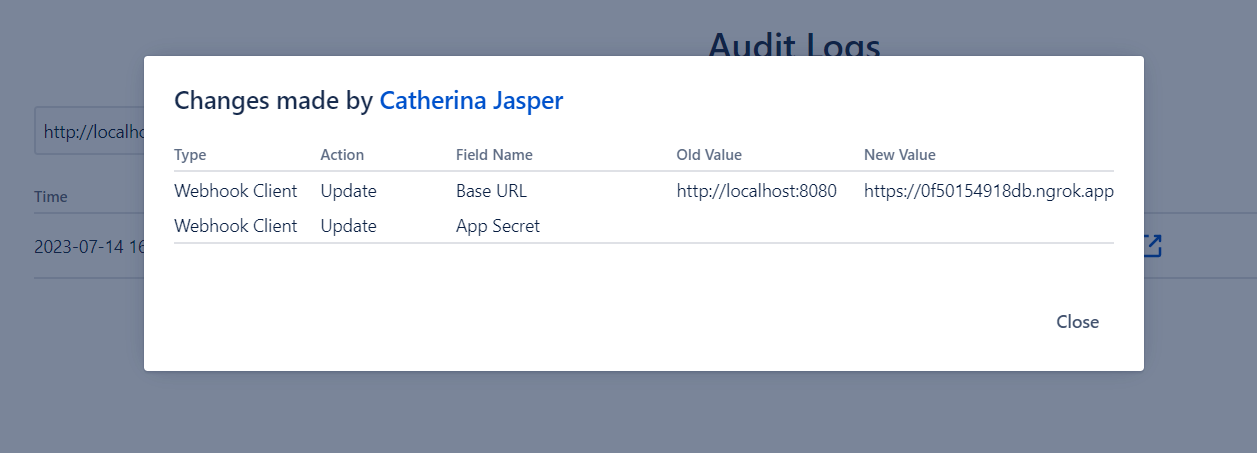
"Search for user" field
Select a user to show such logs that are related to that user only. User name can be present in User, Field Name, Old Value or New Value columns.
Example: The user wants to see logs related to Catherina Jasper.
So they have to start typing that user's name into the field, then have to click on the name that appears in the results.
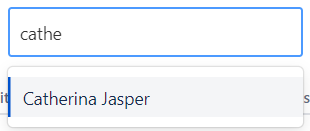
The logs table will refresh so the desired rows will be showned only.
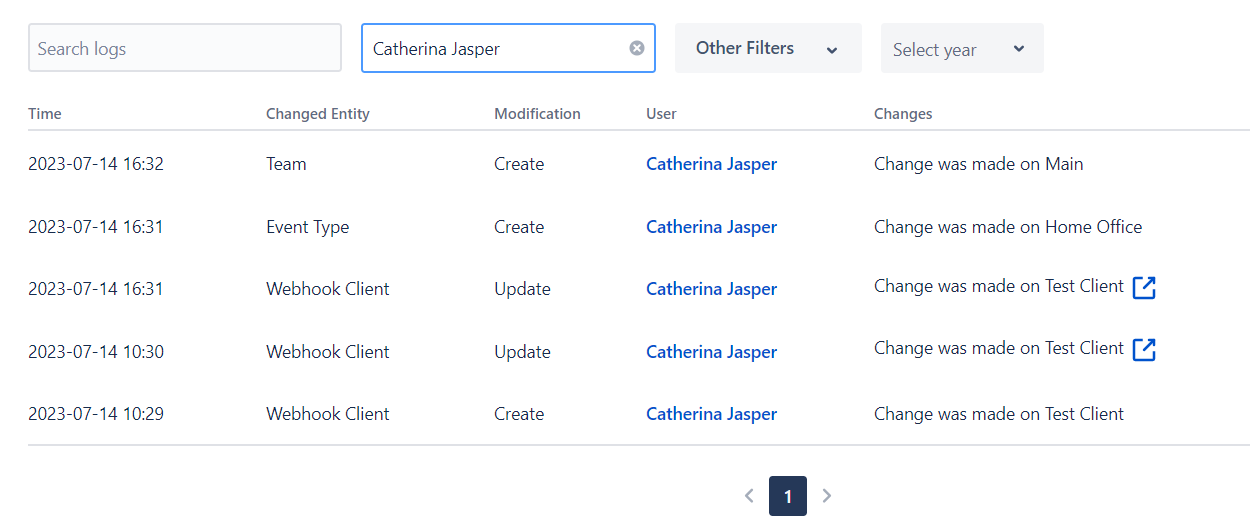
"Other Filters" field
User can search for specific Changed Entity Type(s) and/or Modification Type(s).
Example: The user wants to see such logs that are related to Event Type entities and Updated modficitaions.
To achieve this, they have to click on the Other Filters dropdown, then click again on the Event Type and Update options.

The logs table will refresh so the desired rows will be showned only.

Date filter fields
Filter logs by year or more specifically by month with the date filter fields.
Example: The user wants to see logs that have been created in July 2023.
Therefore the user have click on the Select Year dropdown and select 2023.
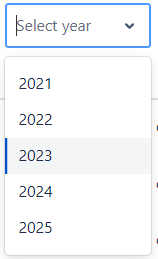
Then the Select Month field will appear. To filter the results further, they have to click the Select Month dropdown and select the desired month.

The logs table will refresh so the desired rows will be showned only.

