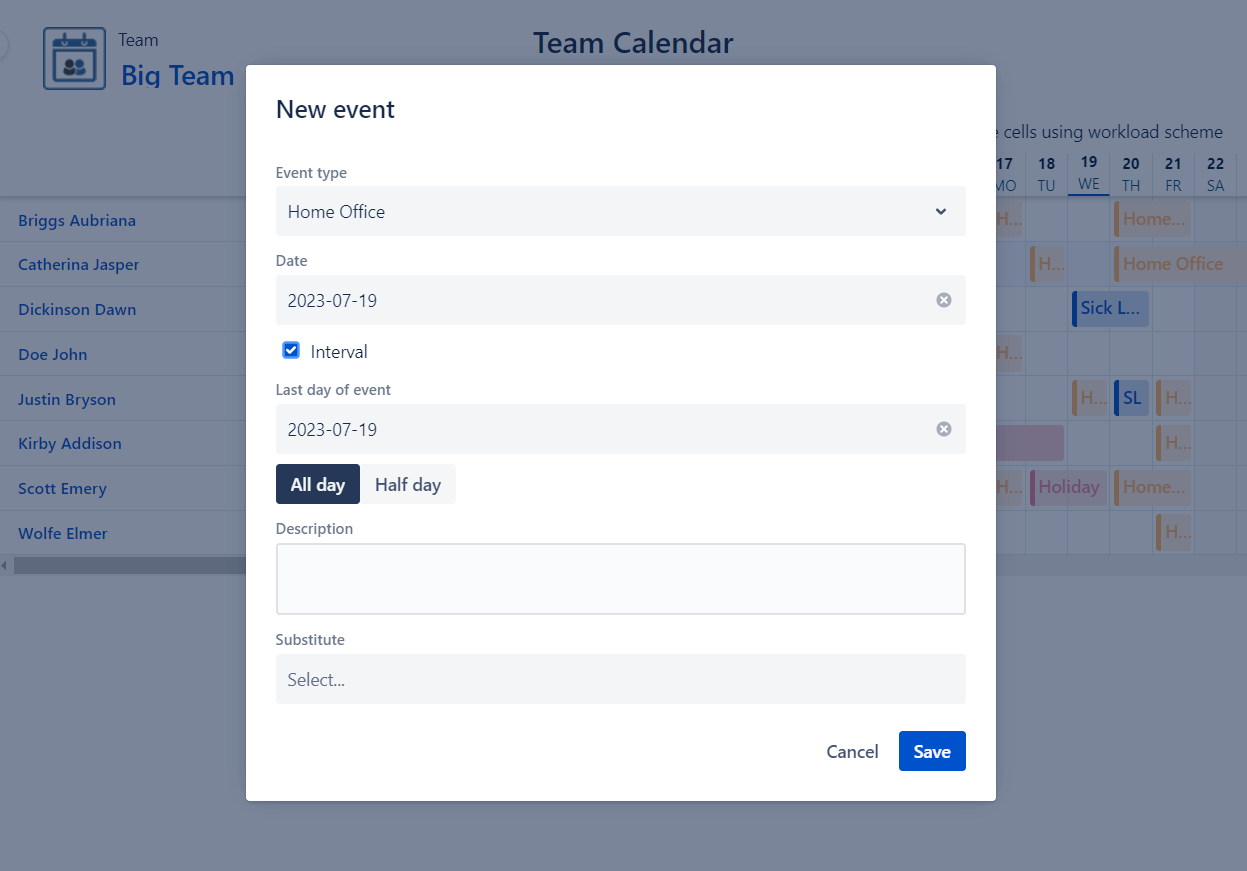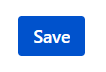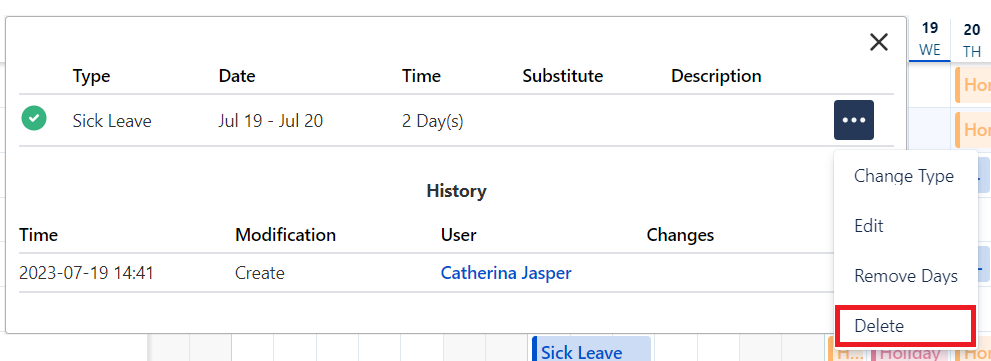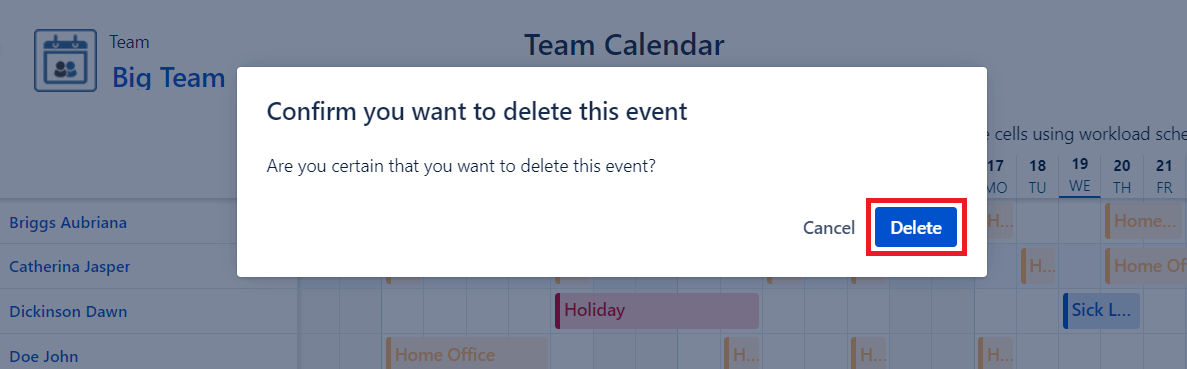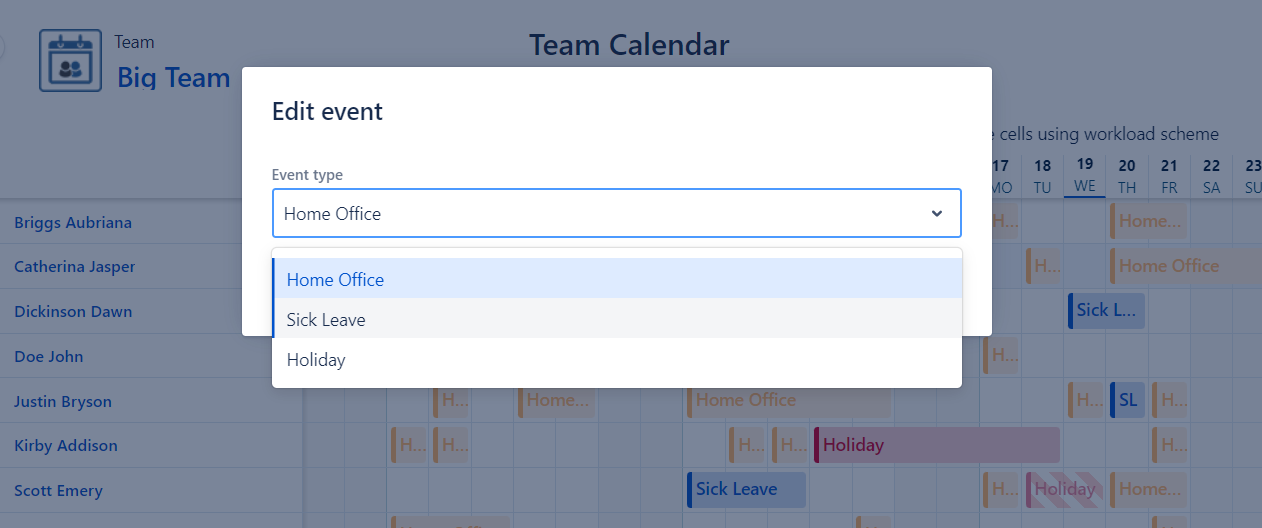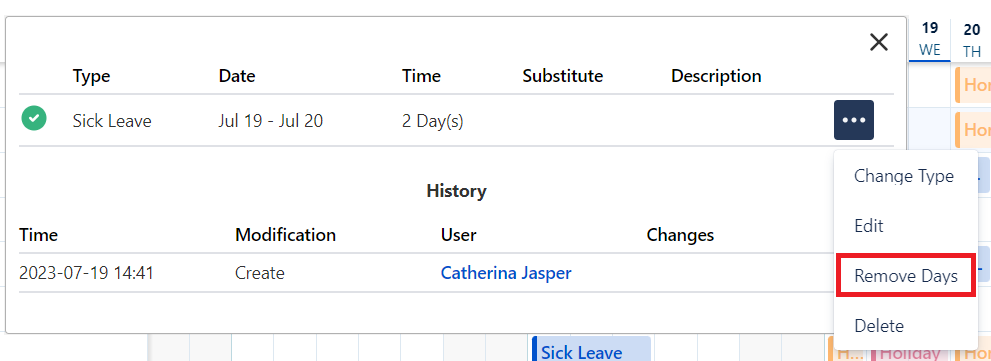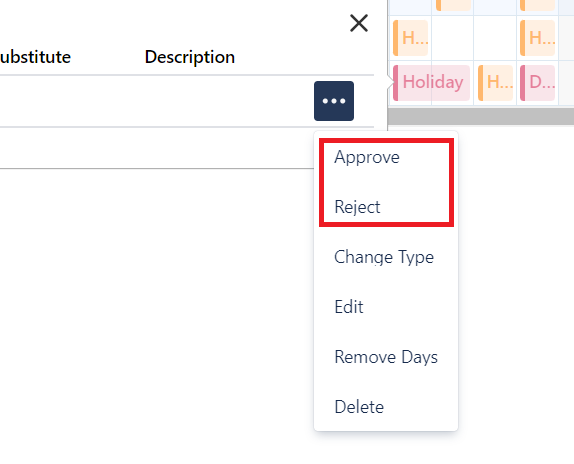Calendar Actions
Activities stated below can be accomplished on the Team Calendar and on User Calendar annual view.
How to create and edit an event?
To create a new event click on an empty cell representing the targeted start date.
To edit an existing event click on the targeted event. On the opened popup, click on the More icon, then select Edit from the dropdown.
In both cases, a modal will be opened where the following attributes can be set:
- Event Type: select the desired event type from the dropdown
- Date: select the desired start date on the date picker
- Interval: if checked, a second date picker will be displayed that represents the end date of the event
- Length (All day / Half day / Custom): choose length of the event by day
- Description: optionally set description that could help to identify the event easier
- Substitute: optionally set substitute employee for the duration of the event
- Substitute Approver (for approvers only): optionally set substitute approver for the duration of the event
Learn about these fields on the Events page.
Click the Save button when done.
How to delete an existing event?
To delete and event click on the targeted event. On the opened popup, click on the More icon, then select Delete from the dropdown.
A confirmation modal will be showned, click on the Delete button again.
How to change event type of an existing event?
To change the type of the event click on the targeted event. On the opened popup, click on the More icon, then select Change Type from the dropdown.
A modal will be opened. Select the desired event type.
Click the Save button when done.
How to remove days from an existing multi day event?
To remove days from an event click on the targeted event. On the opened popup, click on the More icon, then select Remove days from the dropdown.
A modal will be opened. Remove day(s) by clicking on the corresponding Remove button(s). To undo deletion, click on the Keep button.
Click the Save button when done.
How to merge adjacent events?
Adjacent events with the same event type can be merged into one event.
In order to do that click on one of the targeted events. On the opened popup, click on the More icon, then select Merge next/previous from the dropdown.
How to approve or reject a requested event?
Approvers and substitute approvers have right to approve or reject requested events.
In order to do that click on one of the targeted event. On the opened popup, click on the More icon, then select Approve/Reject from the dropdown.