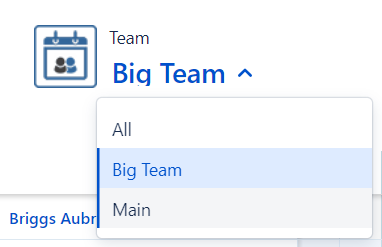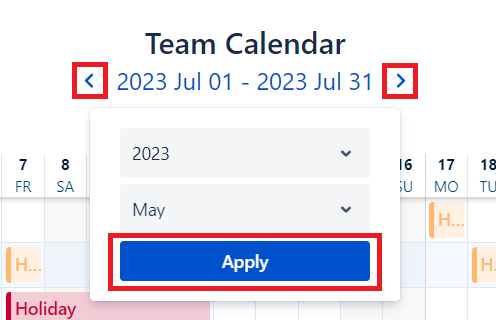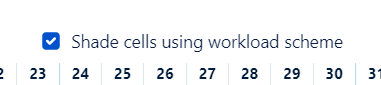Team Calendar
The Team Calendar is accessible for anyone who is member in at least one team. Learn more about calendars' visibility on the General Permissions page.
It provides a monthly overview about events of the selected team's members. Unapproved events are slightly transparent, meanwhile rejected events are marked by crossed out pattern. Grey cells indicates weekends, while the red ones indicates Public Holidays.
How to access the Team Calendar?
On the navigation bar click Team Calendar.
How to switch among teams?
To change the team view click on the currently selected teams's name located on the upper-left corner of the page and select the desired team.
Learn more about team visibility on the General Permissions page.
How to switch between monthly views?
Navigation back and forth between monthly views is possible by clicking on the left and right arrows located below the Team Calendar title or by clicking on the current period. In the latter case, select the desired period and click on the Apply button.
How to shade cells using workload scheme?
By default, weekends are colored according the current user's locale data1. In order to shade cell according to the workload scheme of members, select the Shade cells using workload scheme option located on the upper-right corner of the calendar.
How to manage events?
Learn more about event creation, deletion, etc. on the Calendar Actions page.
In case of Jira addon only.