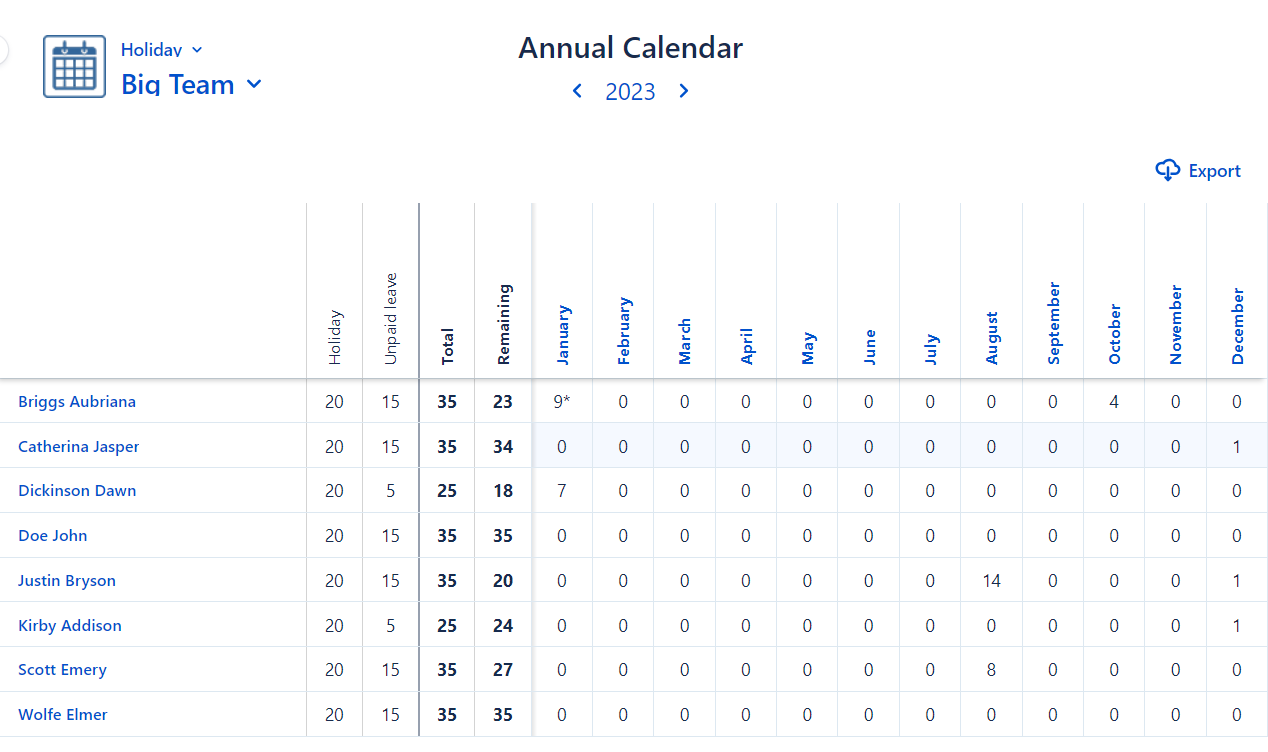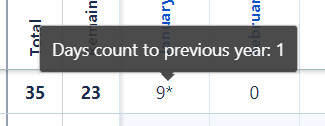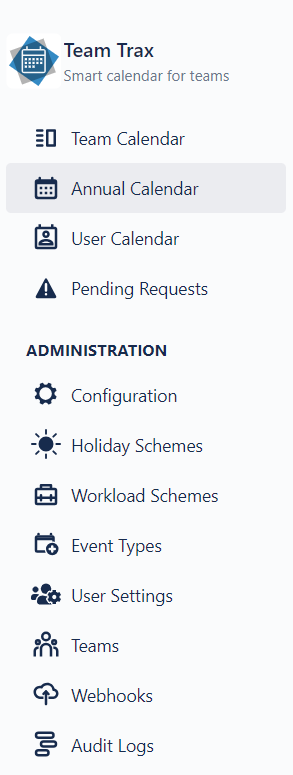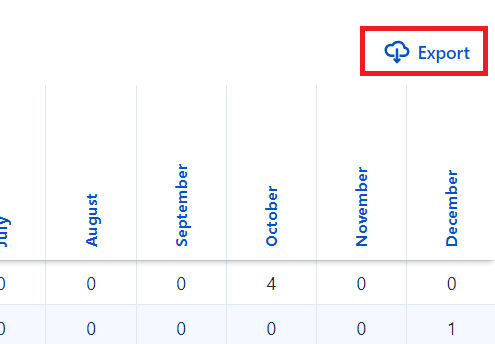Annual Calendar
The Annual Calendar requires to have at least one active event type. It is accessible to all Team Trax Users. Learn more about calendars' visibility on the General Permissions page.
It provides a yearly, numerical overview of the user's or team's time offs based on the selected event type. If the selected event type has active limits, they will also be displayed.
Days remained from previous year
If a user didn't used all of their available days in the previous year and has an overflowing event from the previous year, those days are automatically consumed before deduction from the current year's limit.
It is marked by an asterisk. To see how many days was moved to next year, hover over the marked number in the calendar.
How to access the Annual Calendar?
On the navigation bar click Annual Calendar.
How to switch among teams and event types?
Any event type view can be combined with any team view.
To change the event type view click on the currently selected event type's name located on the upper-left corner of the page.
To change the team view click on the currently selected teams's name located on the upper-left corner of the page (under the selected event type) and select the desired team.
Learn more about team visibility on the General Permissions page.
How to switch between yearly views?
Navigation back and forth between yearly views is possible by clicking on the left and right arrows located below the Annual Calendar title.
How to export calendar data to Excel document?
Calendar can be saved by clicking on the Export button located on the upper-right corner of the calendar.