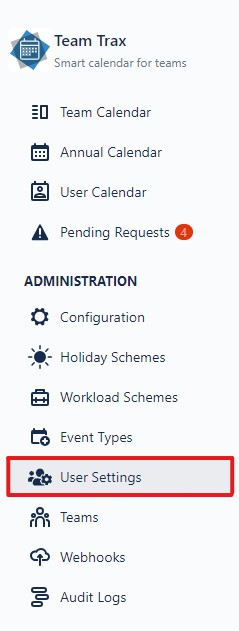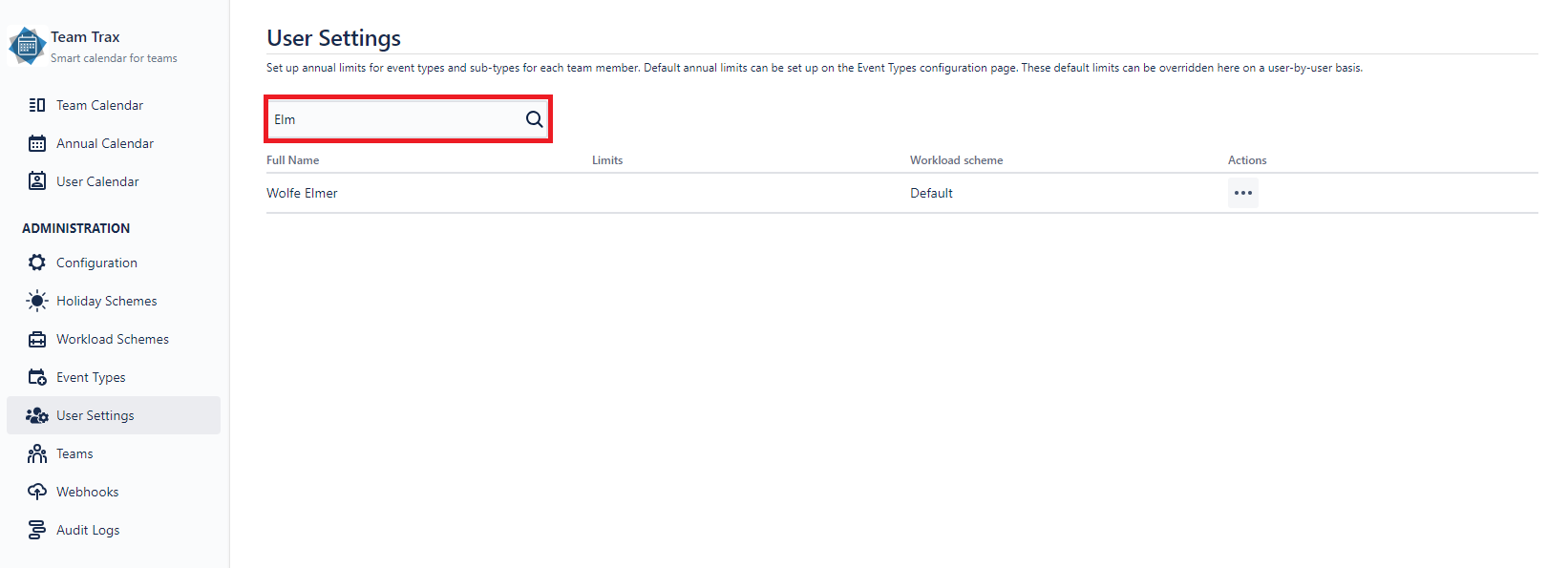Workload Scheme
By default users will be assigned to the workload marked with a label, however you can also add users to other workload schemes in the User Settings page.
You may access this page by clicking User settings under Administration on the sidebar.
User Settings page access
The User Settings page will open.
User Settings view
Then start typing in the desired user's full name into the search bar. If you have users with the searched name, they will be listed below.
You can change the workload of the user by clicking the ... icon on the Actions column of the user's row, then click on Change Workload Scheme.
Workload scheme move form access
Then, the workload move form will be presented.
Select the workload scheme you would like your user to be in, and press save.
Please note, that changing workload scheme might affect future events' duration. Past event duration will not change after the move.