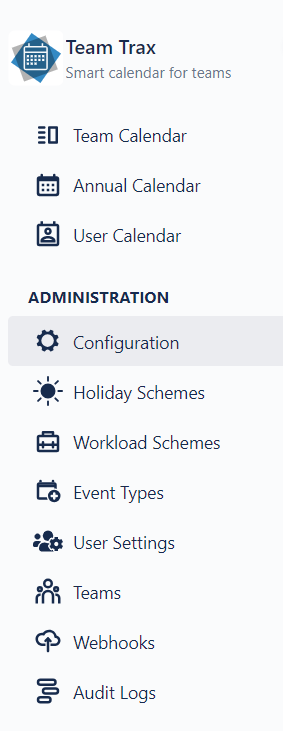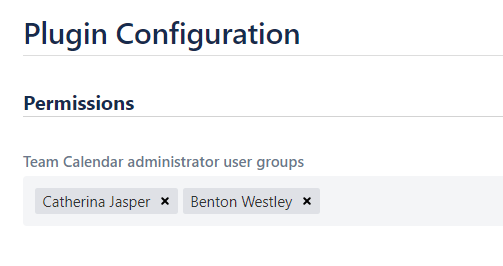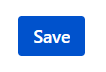Accessing the add-on configuration
Cloud version
To access the main configuration screen of Team Trax, you either have to be in one of the main three administrative groups of a Jira site or you need to have the Team Trax Add-on Configuration global permission.
The main admin groups are the following:
- administrators
- site-admins
- jira-administrators
Plean note that for recently created sites Atlassian has renamed the default site-admins group to org-admins. If you trouble accessing the Configuration screen, either create a site-admins group and add your user in it, or grant yourself the Team Trax Add-on Configuration global permission.
Data Center version
In order to access the configuration screen, you need to be an administrator - i.e. granted either the Jira administrators or the Jira System administrators global permission - or you need to be granted the Team Trax Configuration global permission.
Team Trax Administrator Permission
On the main configuration screen you can assign groups or individual users to the Team Trax Administrator role. Users in the Team Trax Administrators will be able to configure the more funtional aspects of Team Trax, while the main configuration screen contains more technical configurations, such as setting up the external calendar synchronization.
This permission can be given to application users or user groups1. Having this permission you will have access to the following screens:
Administrators can also create and edit events on behalf of someone else2.
Please note! The added users or the members of the added groups require the Browse users and groups global permission to use the user search feature through JIRA. (For instance in User Settings)
How to give someone Team Trax Administrator permission?
On the navigation bar click Configuration.
Add or remove user(s) and/or group(s)1 by the input field under Permissions.
After editing, click the Save button at the bottom of the page.
In the cloud version, only individual users can have this permission, therefore adding a user group will extract the members of the group and add them one by one.
This feature will likely change in the future, so that administrators - unless granted other permissions - will only be able to manage technical configurations.