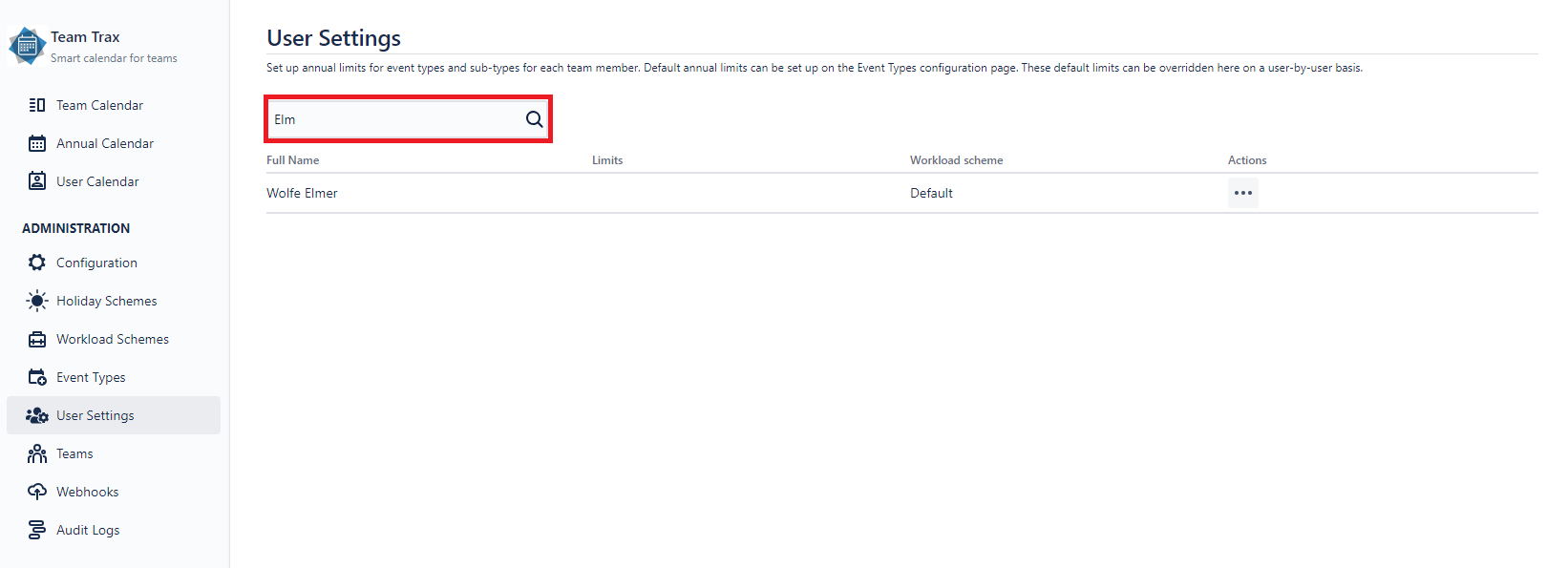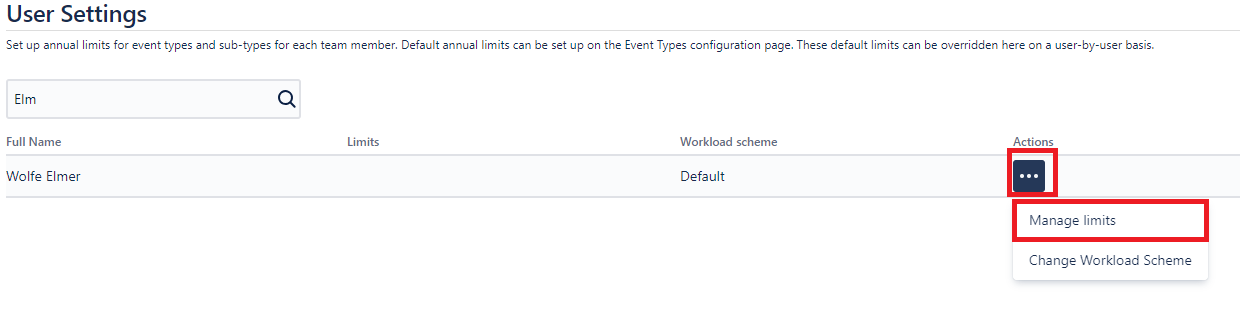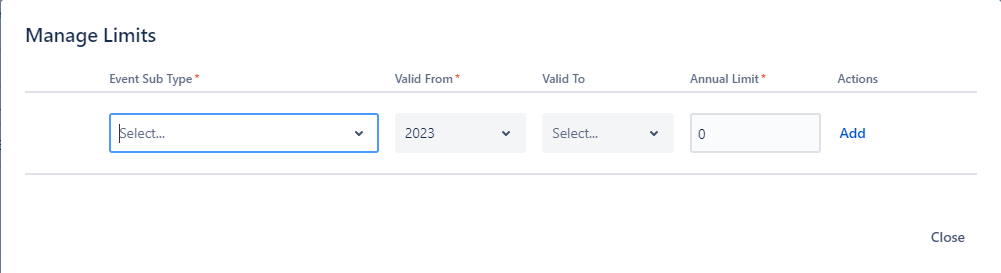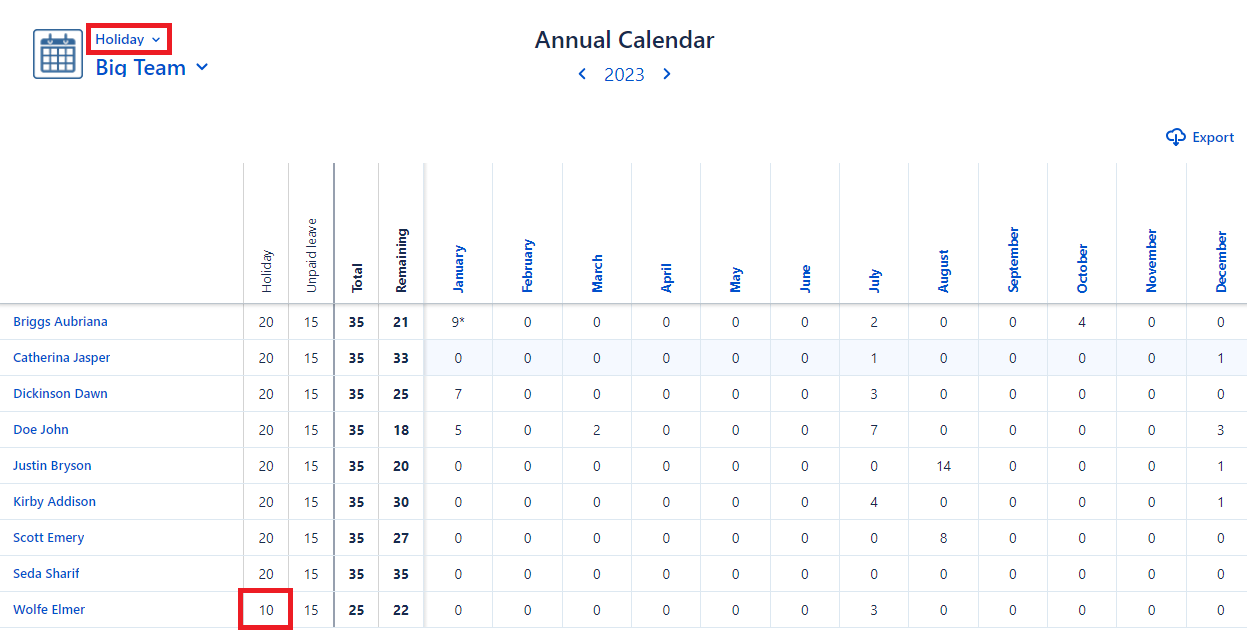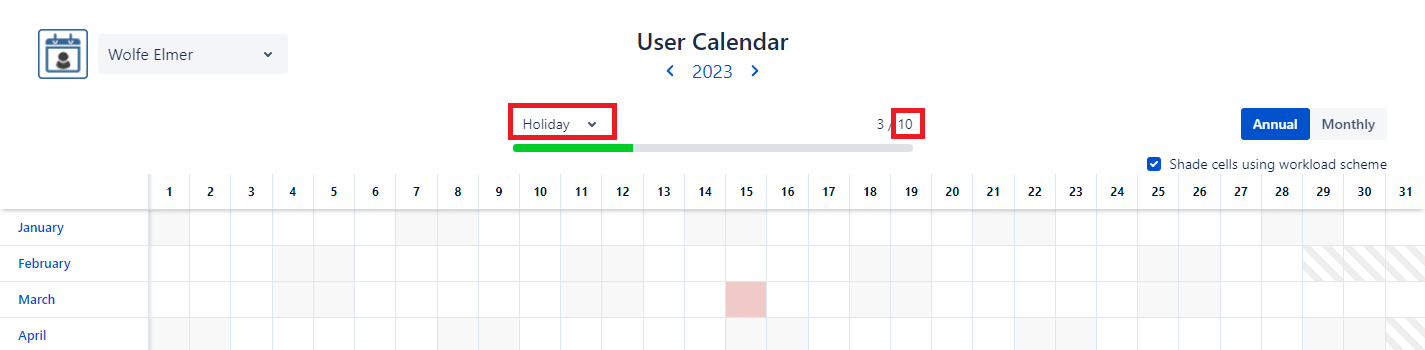Limits
You may want to specify different limits on a user basis, which you are able to do with user limits.
To set user limits select User Settings on the sidebar.
User Settings page access
The User Settings page will open.
User Settings view
Then start typing in the desired user's full name into the search bar. If you have users with the searched name, they will be listed below.
You can add a new limit entry by clicking the ... icon on the Actions column of the user's row, then click on Manage Limits.
User Limit form access
When clicked, the user limit form will open.
User Limit form
On the form you will have to provide an event type limit, a validity period and the limit you would like to set for the user.
User limits override the event type limits, so setting a user limit requires you to have an event type limit. If you do not set an end date for the period, the limit override for the user will be permanent. The limit can be provided as an integer or a fraction, up to 2 decimal places.
You can set multiple user limits for an event type limit, but they can not overlap each other.
After user limits have been set up, they will show up on:
- Annual Calendar, when the corresponding event type is selected in the Event Type selector
- User Calendar, when the corresponding event type is selected on the tracker, or configured in the configuration page