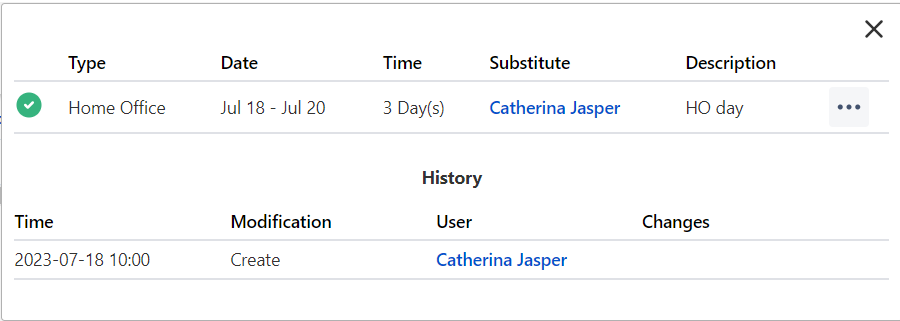Events
An Event serves to indicate the time spent on different activities (either at work or out of office) by user. For instance users can request a holiday event by creating an event with holiday event type in their User or Team Calendar.
Intervals: Events can last multiple days, but only one event can be assigned to one day (at the moment).
Events also have length:
- All Day: the time spent on the event is determined by the workload scheme associated to the event owner
- Half Day: the time spent on the event is determined by the workload scheme associated to the event owner (the workload value of the day specified is divided by 2)
- Custom length: if partial logging is enabled on the chosen event type, a custom duration can be set for the event with a start time (this duration can't exceed the workload value of the day specified, which is determinated by the workload scheme associated to the event owner)
A description can optionally be added to every event in order that the event owner can share additional information related to their activity.
Event owners have the opportunity to assign substitute(s). A simple member can set a general substitute, meanwhile Team Approvers can delegate their approver permissions also to another user for the day(s) of the event.
Event status
Events with Single Approval Workflow require to be approved by team approvers. On event creation and editing their status is set to requested.
Approvers get notified whenever such an event was created in their team(s). They can decide wheter to Approve or Reject these requests.
Note: Approvers can't approve their own events unless they haven't any active approver in any of their teams.
The current status of the event is indicated by a small icon on the event details popup:
Requested and Rejected events don't take part in limit calculations.
How to manage events?
Learn more about event creation, deletion, etc. on the Calendar Actions page.